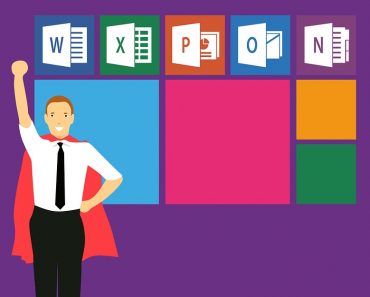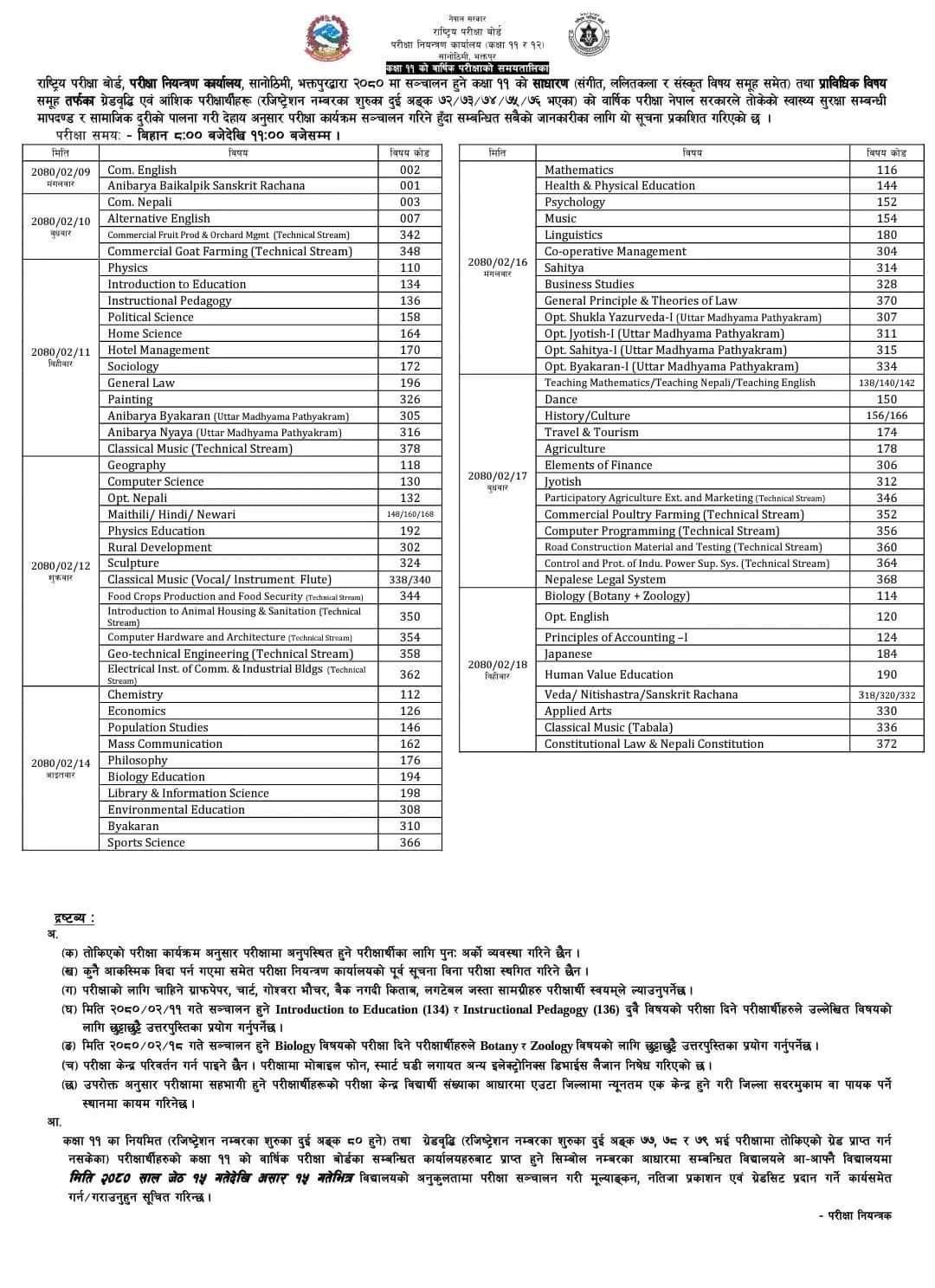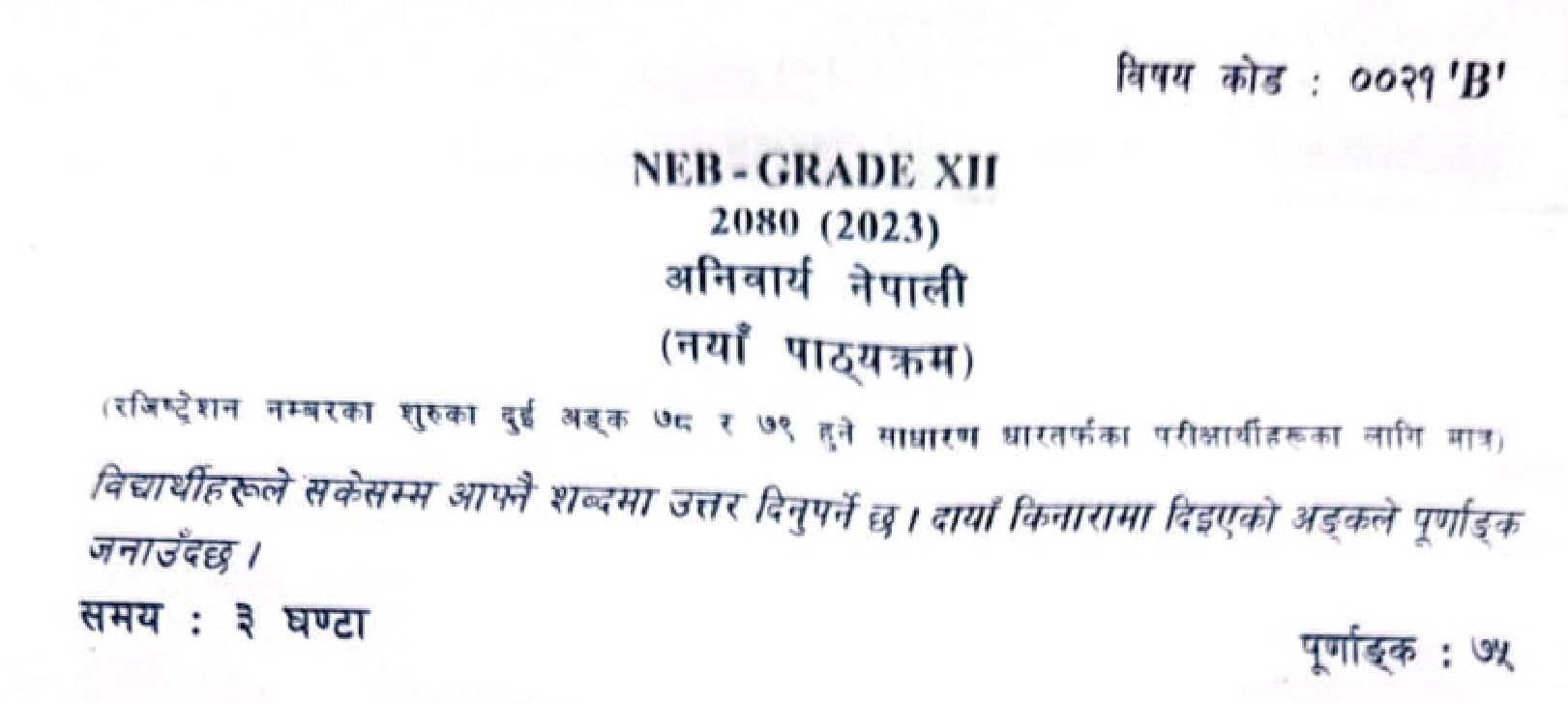Microsoft Office Packages and their short description
Microsoft Office is an office suite of applications, servers, and services developed by Microsoft.It consists of various office.Some of them are listed below:-
Word Processor
A word processor is a software application for creating documents ranging from letters, to reports, to flyers, to brochures, basically any sort of document that involves a lot of text and even images. The most popular word processor is Microsoft Word available as part of th Microsoft Office Suite of applications for both PCs and Macs. These programs evolved from text based editors used by programmers and computer professionals. Microprocessors and, in the late 1970s, the ability to place intelligent devices on the desks of workers at reasonable cost including cheaper and smaller printers, led to the introduction of machines dedicated to “word processing”. These were primarily aimed at typists, particularly those in centralized typing pools where other workers sent handwritten notes or d tapes to be transcribed into documents that could be printed and returned for reviewing. Considerable time saving economies were achieved by word processing operators. This resulted from:
•The faster typing speeds achieved by as a result of electronic keyboards
•The assistance of the word processing software for functions like layout and spell checking.
This is also where you will find the more powerful but also freely included…word processor WordPad …So while there are many different word processors out there, each with its own…unique set of features, word processors
Advantages
• Time saving – people can generally type words faster than they can write using a pen. This means they take less time to create a document when typing
• Clarity – word processors have fonts that help make the document clear or easy to read as compared to different handwriting
• Synchronization – people in two different locations can create a document through synchronization. This means both can edit and add content almost simultaneously
• Spell checking – word processors have automatic spell checking features that help in error elimination. They also allow for grammar correction in certain instances
Disadvantages
• Expensive – not everyone can afford a computer which is essential in using word processors nor all people can buy the software.
• Need for powered computer – when there is a power blackout, word processors cannot be used since computers require power to function
• Too many options – some word processors have too many options which make them difficult to use for those who do not have experience.
Ms-excel
Excel is the spreadsheet program created by Microsoft. Although you can use any spreadsheet program for analyzing data, the instructions given here are specific for Excel and you must use Excel for the three Excel quizzes.
NOTE: Microsoft also makes a less powerful spreadsheet program as part of Microsoft Works or some similar title. Some of the features that we will use in these exercises are not found in MS Works, so you will not be able to complete all the exercises using MS Works.
ADVANTAGES & DISVANTAGES
Microsoft Excel’s advantages and disadvantages depend on the spreadsheet user’s goals. Excel contains an extensive list of spreadsheet functions that can be useful to advanced users and financial analysts. Excel is also available for both Windows and Macintosh computers, which allows data to be shared easily. Competitors such as Apple Numbers offer fewer functions, but have more visually attractive charts and a user-friendly interface that may appeal to general users.
Microsoft Excel has advantages for users who regularly work without an Internet connection, but it lacks the sharing features of web-based spreadsheets. The program is installed on the computer, and data is available regardless of Internet connection. By contrast, web-based spreadsheet programs require users to connect to the Internet to access their data. If an Internet connection is readily available, users may prefer web-based spreadsheet programs because they allow documents to be shared more easily.
MS-POWERPOINT
INTRODUCTION
Microsoft PowerPoint is a software product used to perform computer-based presentations. There are various circumstances in which a presentation is made: teaching a class, introducing a product to sell, explaining an organizational structure, etc.
There are two main kinds of presentations you can deliver: before an audience or not. The preparation and the actual delivery of each are quite different. Before getting into the details of each, we will first take a look at the software and analyze what it has to offer.
ADVANTAGES
• Quick and easy: the basic features are easy to master and can make you appear to be organized, even if you are not.
• Simple bullet points: it can reduce complicated messages to simple bullet points. Bullet points are a good basis for a presentation and remind the speaker of main points and the organization of the message.
• Easy to create a colorful, attractive design: using the standard templates and themes, you can create something visually appealing, even if you do not have much knowledge of basic graphic design principles.
• Easy to modify: when compared to other visual aids such as charts, posters, or objects, it is easy to modify.
• Easy to modify: when compared to other visual aids such as charts, posters, or objects, it is easy to modify.
DISADVANTAGES
Design power pointless: It gives the illusion of content and coherence, when in fact there is really not much substance or connection between the different points on the slides.
PowerPoint excess: Some speakers create presentations so they have slides to present rather than outlining, organizing, and focusing on the message.
Replaces planning and preparation: PowerPoint is a convenient prop for poor speakers, as it can reduce complicated messages to simple bullet points and elevates style over.
Feature abundance: while the basic features are easy to use and apply, a speaker can get carried away and try to use all the features at once rather than simply supporting a message. Too many flying letters, animations, and sound effects without seeing much original thought or analysis be a real issue. In many cases, the medium shoves the message aside.
APPLICATIONS
The main purpose of MS PowerPoint is to enable the user to create dynamic, informational slide shows through the use of text, graphics, and animation. Slide shows created with the software are often displayed on projection screens for business, training, or educational presentations, although they can be distributed as stand-alone files. Additionally, the slides can be arranged and printed as handouts for reference.
Creating a Slide Show
When beginning a new slide show, PowerPoint provides an array of templates to choose from. Experienced users with a specific look in mind can start with a blank presentation for setting attributes, such as colors and fonts, to their own specifications. After creating the initial file, the next step is to create a slide, which can be done by using an auto layout, or a blank screen in order to add components manually. You can then choose to add a combination of text and graphics to suit the needs of the presentation, and apply animation to either of these elements to create a dynamic effect. You can add as many slides and make them as content-rich as your system can handle; there are no limits imposed in the software itself.
Once the slide show is complete, or nearing completion, you can preview it and rehearse your presentation to get a feel for the length of time the presentation will run. If the rehearsal goes over the allotted time, you can go back and do some editing to condense some of the information. Once finished, the slide show can be run from within PowerPoint or saved as a PowerPoint Viewer file for access on systems that don’t have the full version installed.
Features of Microsoft PowerPoint
With PowerPoint, you can make charts, tables, and macros, and insert images, audio, video, and other multimedia files, either by embedding them into the file or, if your version doesn’t support the particular file, linking to it in a slide.
Also Read :


 - [Resolving the Adventure Not Found Error in For the King 2](#) - [Understanding the Purpose of the Hardwork Skill in For the King 2](#) Upon liberating the prisoner from the cart in The Resistance chapter, the world unfurls for exploration. Roam the area until you chance upon an overturned wagon distinct from the prisoner cart, nestled in the Foothills area of the map. Should the wagon remain elusive, lean on Vision Scrolls or Find Distance items, available in town shops, dropped by enemies, or carried by specific characters such as the Scholar. Employ these tools to meticulously scrutinize the Foothills. Continue your exploration of the Foothills until you stumble upon the broken wagon. Once uncovered, assign any of your party members to investigate – no battle ensues, sparing your entire party from involvement. A notification will prompt you to the exact location of the Bandit Camp, where Hildegard's husband is being held captive. Liberate him from the camp to successfully fulfill this objective. These are the crucial steps to unraveling the mystery of Hildegard's husband in For the King 2. If you found this guide beneficial, consider exploring our diverse range of other informative guides.](https://meropaper.com/wp-content/uploads/2024/01/for-the-king-2-hildegard-husband-cart2-150x150.webp)